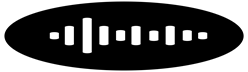Connecting Your Ring Doorbell to Alexa: A Comprehensive Guide
In today’s smart home ecosystem, integrating devices for streamlined control and enhanced security has become a standard expectation. One popular pairing is connecting your Ring Doorbell to Alexa, which allows you to use voice commands to interact with your doorbell and enjoy a more cohesive smart home experience. This comprehensive guide will walk you through the process of connecting your Ring Doorbell to Alexa, offering detailed steps, troubleshooting tips, and benefits of this integration.
Why Connect Your Ring Doorbell to Alexa?
Before diving into the setup process, it’s essential to understand the benefits of linking your Ring Doorbell with Alexa. By doing so, you can:
View Video Feed on Echo Devices: See live video feeds from your Ring Doorbell on Echo Show or Echo Spot devices.
Receive Notifications: Get announcements when someone rings your doorbell or motion is detected.
Use Voice Commands: Interact with your doorbell using simple voice commands.
Enhanced Security: Keep a closer eye on your home’s security through Alexa’s smart home ecosystem.
Requirements for Integration
To connect your Ring Doorbell to Alexa, ensure you have the following:
Ring Doorbell: Set up and operational.
Alexa-Compatible Device: Echo Show, Echo Spot, or other Alexa-enabled devices.
Ring App: Installed on your smartphone or tablet.
Alexa App: Installed on your smartphone or tablet.
Step-by-Step Guide to Connecting Ring Doorbell to Alexa
1. Set Up Your Ring Doorbell
Before integration, confirm that your Ring Doorbell is properly installed and configured. Ensure it is connected to your Wi-Fi network and is functioning correctly. You can check the setup status in the Ring app.
2. Enable the Ring Skill in the Alexa App
Open the Alexa App: Launch the app on your smartphone or tablet.
Navigate to Skills & Games: Tap on the menu icon (three lines) and select “Skills & Games.”
Search for Ring: Use the search bar to find the Ring skill.
Enable the Skill: Tap on “Enable” and log in to your Ring account when prompted. This step links your Ring account with Alexa.
3. Discover Devices
Return to the Alexa Home Screen: After enabling the Ring skill, go back to the main screen.
Discover Devices: Tap on “Devices” and then “Add Device” or “Discover Devices.” Alexa will search for compatible devices on your network.
Select Your Ring Doorbell: Once discovery is complete, select your Ring Doorbell from the list of found devices.
4. Customize Device Settings
Device Groups: You can organize your devices into groups within the Alexa app. For example, group your Ring Doorbell with other smart devices in your home.
Set Up Notifications: Configure how you want to receive notifications or alerts related to your Ring Doorbell.
5. Use Voice Commands
With your Ring Doorbell connected to Alexa, you can start using voice commands. Here are some common commands:
“Alexa, show me the front door camera.” (on Echo Show devices)
“Alexa, who is at the front door?” (you’ll receive an alert when someone rings the doorbell or triggers motion detection)
“Alexa, turn on the Ring Doorbell.” (if you have smart features that can be controlled by Alexa)
Troubleshooting Tips
If you encounter issues during setup or usage, consider the following troubleshooting steps:
Check Connectivity: Ensure both your Ring Doorbell and Alexa device are connected to the same Wi-Fi network.
Update Apps: Make sure both the Ring and Alexa apps are up-to-date.
Restart Devices: Sometimes, a simple restart of your Ring Doorbell or Alexa device can resolve connectivity issues.
Re-enable the Ring Skill: In the Alexa app, disable and then re-enable the Ring skill if the integration isn’t working as expected.
Additional Features and Tips
Routine Creation: Create Alexa routines that include your Ring Doorbell, such as setting up a routine that turns on your porch light when the doorbell is pressed.
Voice Feedback: Customize Alexa’s response to doorbell presses or motion alerts according to your preferences.
Conclusion
Connecting your Ring Doorbell to Alexa opens up a world of convenience and enhanced security features. By following the steps outlined in this guide, you can easily integrate these devices and start enjoying the benefits of a smarter home. Whether it’s monitoring your doorstep from a smart display or receiving real-time notifications through voice commands, this integration adds significant value to your home automation setup. If you encounter any issues, refer to the troubleshooting tips or consult the support resources of Ring and Alexa for additional assistance.